Connecting your charger to our CPMS is very straight-forward, and the following guide is designed to get you started in just a few steps.

First of all, you'll want to make sure that your charger is connected to the internet and that you can access the maintenance interface (normally through a phone app or web url). This step is manufacturer specific, so please refer to their guidance and documentation.
Using our account registration form go ahead and create your account. Validate your email address and make sure that you can log in.
At the top of the page select the "Chargers" icon. There will be a button to Register a new charger which will take you to a page with the following form:
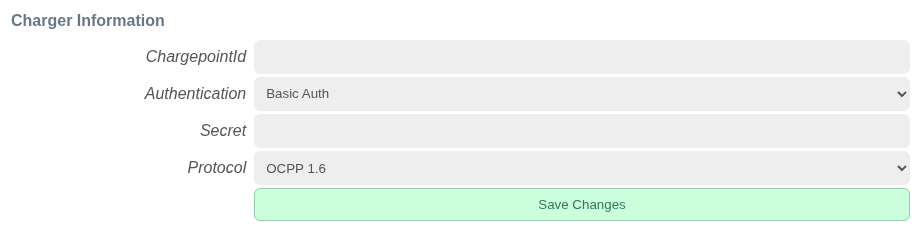
Fill out the form using details that match the configuration of your charger. Your charger's ChargePointID and Secret must match those you configure in this form, or your charger will be unable to connect. In our example, our chargers ChargePointID is mycharger123 and its basic auth password is password (we hope your password will be considerably better!):
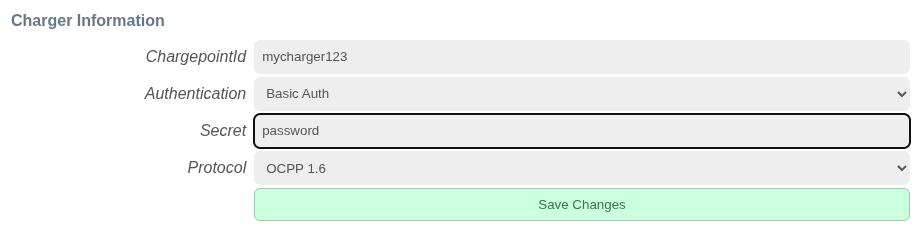
Once the charger has been created, click on the charger icon again and you should now see the charger listed with an Endpoint URL: your charger should be configured to connect to this endpoint. Once changed you may need to restart or power cycle your charger for the changes to take affect, and you can watch your charger in the charger view to check it comes online.

You may use an RFID token or fob when starting a charge on your home charger - in this case it should have a hex-decimal token ID or code if you wish to add it to your account. Either way, you'll need to configure a token here, so click on the "Tokens" icon at the top of the page and follow the Create a new Token link to get to the following form:
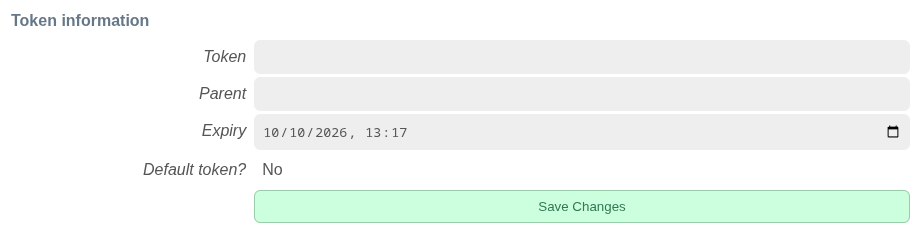
If you have a hex-decimal code from and existing token, enter it in the Token field. Otherwise, you can enter a simple string of your choosing here, for example "mytoken". Go ahead and save the token, then click the "Tokens" link once again at the top of the page.
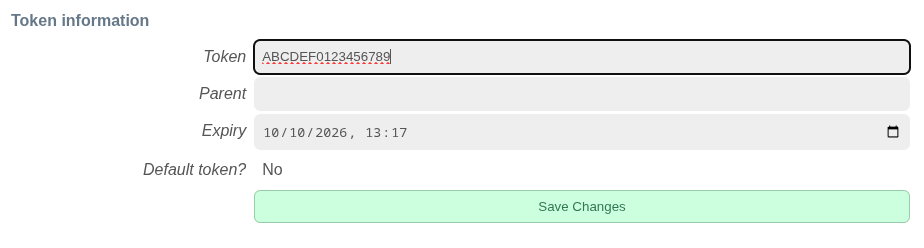
You should now see this token listed. You'll need a default or favorite token, so click on the heart icon to the right of the token information:

Assuming your charger is correctly set up, it should now connect to the server and be ready for you to control. Go back to the overview by clicking the "Home" icon at the top:
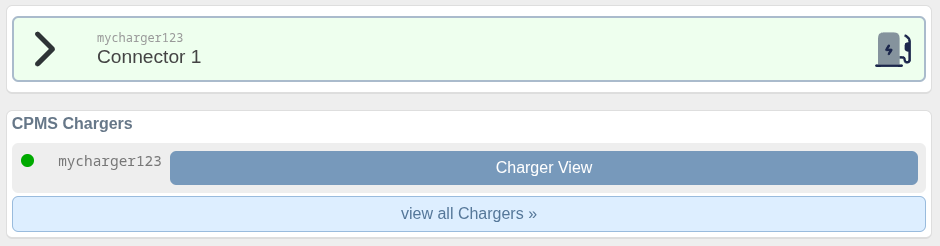
If all is good, you should now see your charger listed, as well as the connectors you can use to start charging when you're ready: